
1. First step we can change the level, go to image>Adjusments>levels (Ctrl+L).
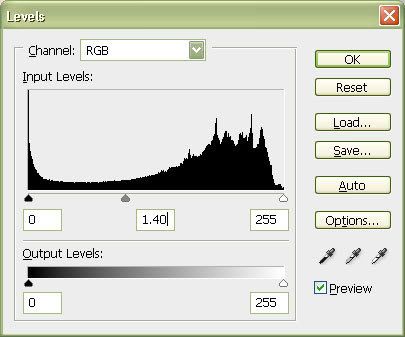
2. Now we set the foreground color to white and background color to black. Create neon glow effect go to filter>Artistict>Neon Glow. We can play with photoshop effect.
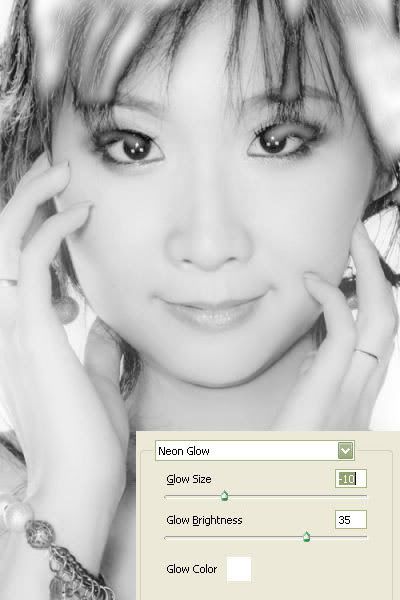
3. Next step we can create duplicate layer and now we have 2 layer. Now we work at top layer give an effect Filter>Pixelate>Crystallize also change blending into Soft Light
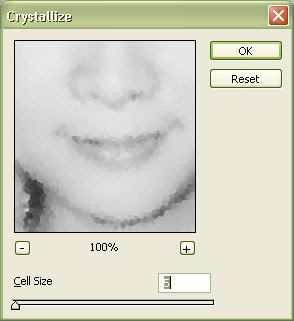
4. Create new layer and give cloud name. We can pick lasso tool, set feather into 20 pixel, then go to filter>Render>Cloud. Change also blending into Screen.

5. Create new layer again give it name glow. I first use Outer Glow and then because I want a second glow, I change the Drop Shadow settings so that it becomes a glow.

6. Fix it again and create more glow stuff. Like the final result.


No comments:
Post a Comment